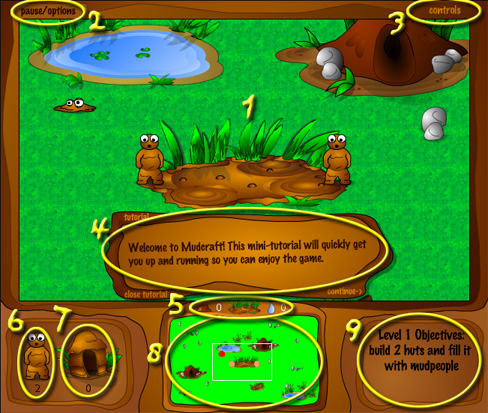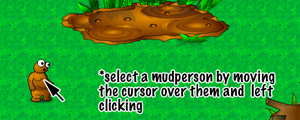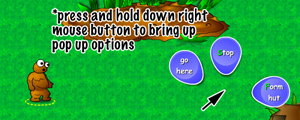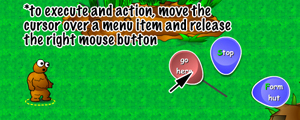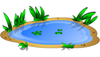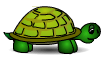Overview
Mudcraft is a real-time strategy (RTS) game that challenges you to work with mother nature as you build a strong Mud community while foregoing the violence associated with most RTS games. Mudcraft is a lighthearted game designed to be enjoyable to male and female players of all ages.
System Requirements
Windows:
- Win98, Win2K, or WinXP
- Pentium III with 256MB or better (Pentium 4 or better recommended)
- 800x600 screen resolution or greater required
- Internet connection (suggested, required to activate)
Macintosh OS X:
- OSX 10.2 or newer
- PowerPC G4 with 256 MB RAM or better
- 800x600 screen resolution or greater required
- Two button mouse (recommended)
- Internet connection (suggested, required to activate)
System Optimization
For optimal playing area, set your screen resolution to 1024x768 or better with 24 or 32-bit color (millions of colors). However, if you have a less-powerful computer, 800x600 resolution is recommended for best performance.
Activating the Game
You can play the first 5 levels of Mudcraft free of charge. If you enjoy playing and would like to play the remaining levels (45 total across the three difficulty levels), you must purchase an activation code. To do so:
- Click on "Activate" in the main menu of the game.
- Follow the instructions on the "Activate the Full Game" screen to purchase an activation code online.
- Once purchased, return to Mudcraft and type in the activation code into the "Activate the Full Game" screen.
NOTE: You will need an Internet connection when you activate the game. Once activated, you do not need an Internet connection to play the game. However, if you do not have an Internet connection, your high scores will not be saved as you play.
Game Interface
This is the game interface with important interface elements highlighted and described below:
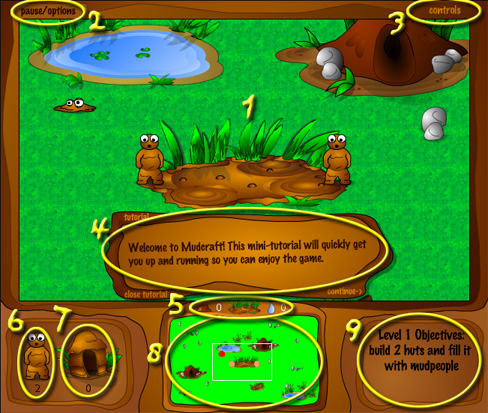
- Main Viewport - The main viewport shows a closeup view of a portion of the game world. Most interaction with the world takes place within this main viewport. You can modify what portion of the game world shown in the viewport either by using the arrow keys on the keyboard, moving the mouse to the edge of the screen, or clicking in the minimap (see 8 below).
- Pause/Options Button - Click this to pause the game and reveal the options menu. The options menu allows you to get help on how to play, mute the music and/or sound effects, quit the game, or resume the game.
- Controls Button - Click this to reveal a quick reference window that describes the mouse and keyboard controls for the game, including the keyboard shortcuts. You can move the window by dragging the edge of the window. You can close it at any time.
- Tutorial/Hint Window - When you begin a level, this window will appear. You can move the window by dragging the edge of the window. You can close it at any time.
- Resources Indicator - This is a quick reference indicatior of the amount of dirt and water collected at the mudpit. You can click on the mudpit icon to center the main viewport on the mudpit. NOTE: If you have more than one mudpit in the level, the indicator will display the resources at the last mudpit you selected (by left-clicking on the mudpit.) You can click on the dirt or water icon to tell the selected mud people to gather the respective resource.
- Mud Person Indicator - This is a quick reference indicator of the number of living mud people in the world. If you left-click on the mud person icon, the main viewport will be centered on an idle mud person and he/she will be selected. If you right-click on the mud person icon, all the mud people in the world will be selected.
- Hut Indicator - This is a quick reference indicator of the number of completed hunts in the world. If you left-click on the hut icon, all the mud people in the world will move to and attempt to enter the closest hut to their present location. If you right-click on the hut icon, all the mud people that are in huts will exit the huts.
- Minimap - The minimap shows the complete level including all major landmarks, mud people, and weather hazards (rain and sun.) Mud people are represented as colored dots. Red indicates a melted or dried mud person. Pink represents an idle mud person. Yellow represents a busy mud person. The mud person that last spoke is shown in blue. You can jump the main viewport to this mud person by tapping the spacebar.
- Level Objectives - This summarizes your objectives for completing the level.
The Basics
Each level in Mudcraft has its own goals and objectives, but in general the object of the game is to collect dirt and water to create Mud people, while at the same time protect them from the forces of nature.
Here are the typical states of a Mud person:
 |
 |
 |
 |
 |
 |
|
Normal
|
Carrying
water
|
Carrying
dirt
|
Carrying
stick
|
Melted
|
Dried
|
You can create additional Mud people by having your existing Mud people collect 15 water and 15 dirt and depositing the resources at your mudpit.
A Mud person will melt and become immobile if they are caught in the rain. To remedy this, have another Mud person revive them (with dirt). A Mud person will dry up and become immobile if they are caught in the sun. To remedy this, have another Mud person revive them (with water).
In later levels, you can pick up sticks and perform a bit of magic to control the weather. As the levels progress, your Mud people will gain additional capabilities.
Controlling Your Mudpeople
You control your Mud people using the left and right mouse button, as follows:
If you just right-click on the desired location without holding the button down, the selected Mud people will do the "most likely" action. Therefore, most interactions just involve left-clicking to select a Mud person and right-clicking on the desired target location.
Mac One Button Mouse Users Note: If you do not have a two button mouse, you can simulate a right-click by holding down the CTRL key when you (left) click the mouse.
Selecting
There are many ways to select Mud people beyond just left-clicking on them.
|
shift-select:
|
if you hold the shift-key down, you can add to your current selection.
|
|
drag select:
|
left-click-and-hold then drag across a group of Mud people to select all of them.
|
|
quick select:
|
tap the "a" key to select all the Mud people visible in the main viewport (on screen.) If you hold the SHIFT key down when you press "a" all Mud people will be selected everywhere.
|
|
grouping:
|
if you hold the ctrl-key down and tap a number (1,2,3,...), you can tie the current selection to the respective number. Then just tap the number to select the group.
|
Hot Keys
You can speed up your interactions with the Mud people by making use of keyboard shortcuts, or hot keys. To use the hot keys, simple select a Mud person and press the key on the keyboard for the action you which to have them take. Here is a list of the shortcut keys:
|
s -
d -
w -
g -
r -
t -
h -
x -
f -
i -
a -
spacebar -
return/enter -
|
Stop
Gather dirt (from nearest source)
Gather water (from nearest source)
Gather water/dirt equally (for a selected group)
Revive nearest melted Mud person (get dirt if not carrying)
Wave torch (lit stick)
Enter nearest available hut
Exit hut (hut selected)
Form hut (where standing)
Select idle Mud person
Select all Mud people on screen (SHIFT-a for all everywhere)
Center view on last event
Center view on your Mudpit
|
Landmarks
Here are various important landmarks in the game:
Note: if a hut is hit by rain before it is completed it will melt one level.
As you play the game, you will discover additional landmarks.
You can select a landmark by left-clicking on it. When selected, you will receive important information on the landmark. For certain landmarks, once you select it, you can right-click-and-hold on it to get additional options. For example, if you select a finished hut, you can right-click-and-hold on it to tell Mud people to exit the hut or you can remove the hut (reclaiming some of the Mud people.)
Creatures
There are various creatures in the world other than your Mud people. While most are not enemy of the Mud people, they can cause you quite a bit of grief.
For example, the frogs are attracted to your Mud people and, thinking they are food, will flick them with their tonques. This causes your Mud people to drop anything they were carrying and forget what they were doing.
 |
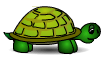 |
 |
|
Frog
|
Turtle
|
Scaring creatures
|
You can use fire to scare creatures away (once you discover fire.)
Strategies
Beyond trying to reach the level objectives, you will be rewarded for the following:
- Efficiency - Don't dawdle around too much, wasted time is wasted mud!
- Growth - It's all about the mud. The more mudpeople and mud buildings you make, the better.
- Conservation - Don't strip the land of all its' resources; reduce, reuse, and recycle.
- Life - You will be penalized for losing your Mud people to the elements, so protect them.
- Beauty - You are rewarded for making the land beautiful; use flowers to decorate your mud villages.
While mother nature is your biggest threat, the elements also have positive benefits in addition to their negatives. The best strategies are ones that work in harmony with mother nature. Happy Mudcrafting!